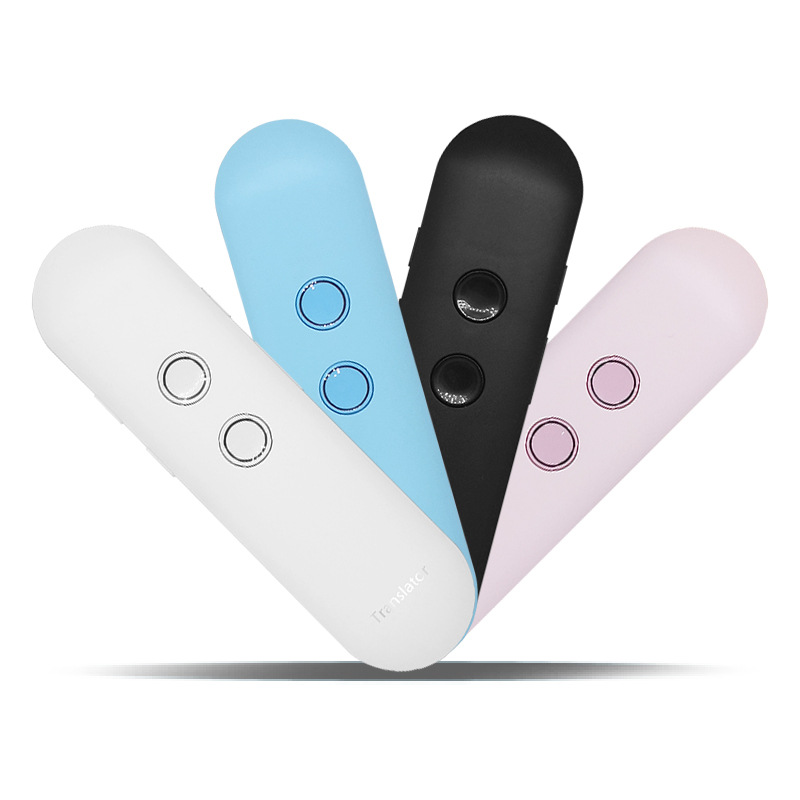T8S 3-in-1 40 Languages Real-time Voice Translation for Business Learning Meeting Translate Text Speech Photo Translator


Eachine1
sku: 1532511
ACCORDING TO OUR RECORDS THIS PRODUCT IS NOT AVAILABLE NOW
$32.99
Shipping from: China
Description
Features: Long use time, high capacity battery Loud & high sound quality speakers, adapted to open and noisy environment Music playback as bluetooth speakers Support multi-languages translation, high correct rates with rapid response time User friendly interface, simple to use Android User, IOS User Languages: Chinese, English, Cantonese, English, Australian, Hindi, Japanese, Korean, French, Spanish, Latin, Thai, Russian, Brazilian, Portuguese, German, Italian, Greek Polish, Danish, Finnish, Czech, Romanian, Swedish, Hungarian, Vietnamese, Indonesian, Catalan, Hindi, Malay, Norwegian, Slovak, Turkish Arabic-International, Arabic-Egypt, Arabic-Saudi Arabia, Hebrew, etc. Package Included: 1 x Translator (with built-in battery) 1 x USB Data Cable 1 x Manual Charging instructions The normal charging time is about 3 hours. When charging, the red light will be always on. When the charging is completed, the yellow light will be always on. When the battery is low, there will be a tone. Preparation Guide Please follow the following steps before using the Translator Translator must connected to a smart-phone with bluetooth Install m obile application Download iOS application from Store Download Android application from Google Play Store Register in the application Complete your information during registration or tap "Save" directly into homepage Tap "Translator" on the mid-bottom of the navigation bar of application's homepage Hold power key for 2 seconds to turn device power on/off Use and bluetooth pairing instructions 1. Press and hold the power button of the translator to turn it on (with a tone) 2. Download or open the app and log in or register (please refer to APP registration instructions) 3. After logging in, in the middle of the APP homepage, navigate to the middle of the "Translator" button. After entering the translation connection interface, in the upper middle point, "bluetooth Connection" will jump to the bluetooth settings of the m obile phone system or the bluetooth device list. 4. Turn on your phone's bluetooth and find it and connect it to "Wooask" (there is a tone after the device is connected and lights up white) 5. Return to the APP will display "Successful Connection" (the green light will be on after the translator successfully connects to the APP). If it is not successful, please repeat the operation or check the status of the translator. 6. Enter the translation machine dialogue r ecord interface to ensure that the network speed is normal (recommended m obile 4G network environment) 7. In the APP select the translation language of the A and B keys on the corresponding translation machine (APP displays the A key language on the left and the B key language on the right) 8. After the translation machine presses the translation button (A key or B key) please speak for 1 second (the green light will turn white) 9. For more accurate speech recognition, please close to the translator's microphone when speaking, do not speak too fast and control within 15 seconds. 10. Please make sure that the button is released after the completion of the button, otherwise the recognition may be incomplete (return the green light after releasing the button) 11. After the release button is pressed, the translation will be automatically translated and the translation result will be read automatically (if the network response time is slow) 12. Clicking on the translation dialog r ecord in the APP will re-read the result (only the non-connected translator can view it and cannot read it) 13. The volume can be adjusted separately by the phone and the translator (there will be a tone when the translator reaches the maximum volume, but there is no tone at the min imum volume.) 14. As long as the APP process is not closed by the m obile phone, even if the APP is not currently open, the translation can be used normally (open and connect to the translation and use other APP or lock screen state can still be used) 15.APP is still running in the background, but the phone will not be able to use normally when it enters hibernation, as long as the phone is re-awakened, it can continue to use normally.
Price history chart & currency exchange rate